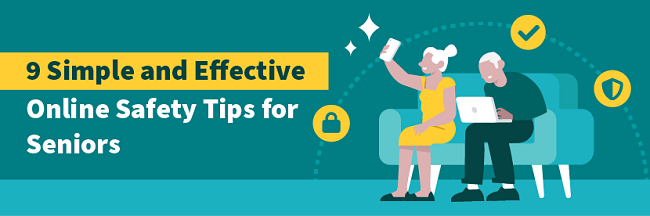
Simple and Effective Online Safety Is Your Responsibility
Simple and Effective Online Safety Tips. Older people are using the internet more every year. A recent Pew Research survey found that three-quarters of people aged over 65 are online every day. Here, 61% own smartphones, and 45% are users of at least one social media platform like Facebook, Twitter, or Instagram.
When people from any group go online more often, they expose themselves to more online risks.
And as seniors engage more with the online world, they are more likely to become targets for cybercriminals. It has been estimated that older people in the US lose $30 billion annually due to cybercrime.
Your best defense against cybercriminals is yourself.
Arming yourself with a few simple, effective, and memorable safety tips is the best way to protect yourself from online risks like scams, fake news, and abusive trolls.
This guide is a list of the most effective security tips to keep you safe online.
Make these practices a part of your online routine. Will help you avoid and counter all of the threats you’re likely to come across on the internet.
The Ultimate Online Safety Guide for Seniors
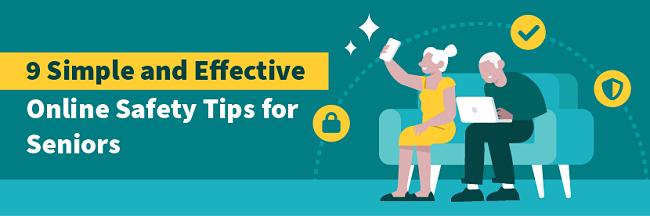
1. First Line of Defense: Protect Your Devices
Simple and Effective Online Safety Tips. Any device you connect to the internet automatically becomes a possible target for cybercriminals.
Without appropriate protection, you may expose yourself to threats like scams, fraud, or even identity theft.
These steps can help you to protect yourself and keep devices like laptops and smartphones secure.
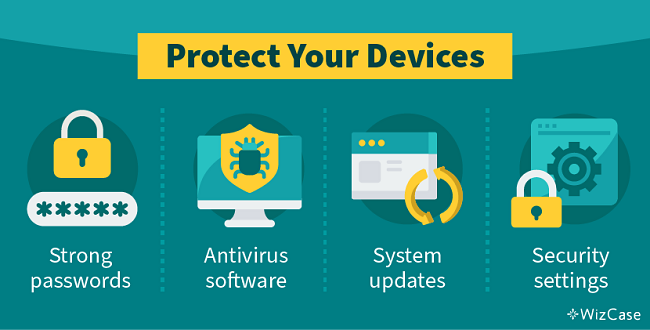
Protect Your Data With Strong Passwords
Simple and Effective Online Safety Tips. Hackers now have advanced equipment that can guess over 100 billion passwords in just 1 second.
Easy-to-remember passwords, like “12345”, “password”, or “iloveyou” leave your accounts and devices vulnerable to a break-in. Ideally, your passwords should be at least 8 characters long and contain a mix of uppercase and lowercase letters, numbers, and even special characters, like “!”, “/”, and “%”.
Avoid using words that hackers could find and link to you, including names of your family members, wedding dates, or the address of your first home. You may think these details are unique, but they can be easily retrieved through social media or phishing.
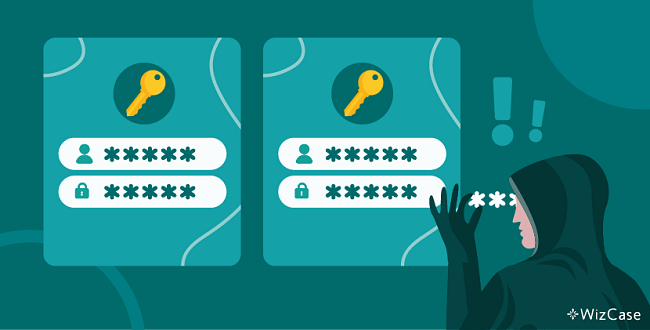
It’s also important not to use the exact same password across lots of different accounts.
Simple and Effective Online Safety Tips. This is because, even without you doing anything wrong, hackers have been known to break into companies’ databases and gain access to all of the company’s users’ details – including their passwords.
Lots of people benefit from using a password management service to create and remember all of their passwords.
Some internet browsers and smartphone operating systems offer this feature built-in with their products. There are also numerous subscription-based password managers available with varying levels of extra security and features. But the free and easy-to-use built-in options are a good choice for most internet users.
Personally, I use a system for creating unique passwords for each of my accounts that I can easily remember because it follows a set process. This way I don’t have to rely on a third party to keep my passwords safe.
Avoid Viruses By Using Antivirus Software
Simple and Effective Online Safety Tips. Computer viruses are most commonly spread through creative scams such as phishing emails, or through download links on scam emails or disreputable websites.
Every virus is created with a different goal in mind. Sometimes it’s to silently collect your personal data saved on your device (like pictures of your family, financial information, or login details for your accounts) and send them directly to hackers. Other times, viruses delete your existing files or even damage the computer and make it completely unusable.
Viruses targeting business systems can cause huge amounts of damage, reputationally and financially. Regardless of its purpose, the havoc caused by a virus can be expensive to fix, and important documents like precious photos and tax records could be lost forever.
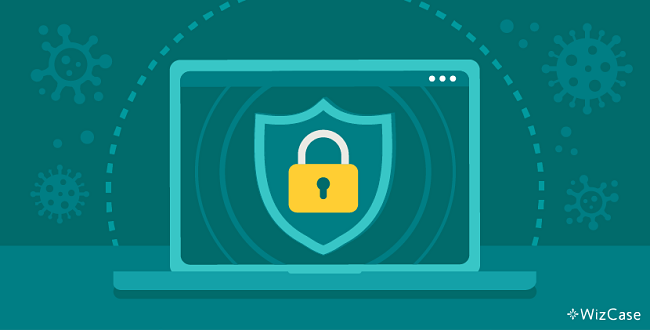
Antivirus software does exactly what it says it does: it protects your devices from viruses.
Antivirus programs search for malicious files by continuously scanning your devices. As soon as they detect a virus, these programs immediately remove the threat from any files the virus tries to infect. Most antivirus software works autonomously in the background keeping you protected at all times.
Stay on Top of Your System Updates
Simple and Effective Online Safety Tips. Every tech device comes with software that dictates how it works and what you can use your device for. This software may come with unforeseen vulnerabilities that hackers can use to break into your system.
Software developers work hard to fix any weaknesses as soon as they’re detected. These “patches” are released in software updates.
That’s when you’ll get a small pop-up window on your screen that tells you to update your device.
It’s important to keep updating your devices and apps when you’re asked to.
Lots of devices also have an “auto-update” feature that you can use to stay on top of updates.
Personalize Security Settings on All of Your Devices
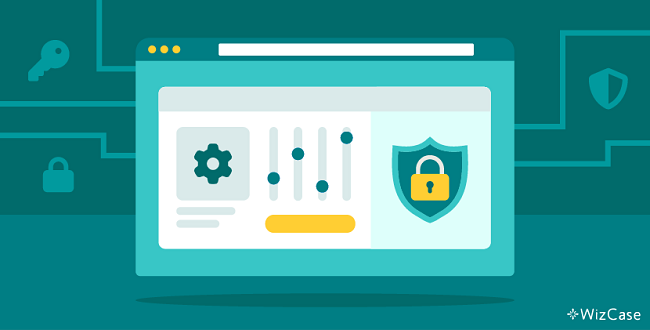
All devices (including your computer, mobile phone, and tablet) come with a set of default security settings that you should adjust for additional protection.
A lot of security and privacy settings can be customized.
How to Customize the Security and Privacy Settings on Your Phone, Tablet, or Computer
On your phone or tablet
- iPhones and iPads – Go to Settings > Privacy, Settings > Face ID & Passcode. Apple also has a guide to privacy settings for its iOS mobile operating systems here (choose your iOS version in the drop-down menu at the top of the page).
- Android phones and tablets – Go to Settings > Privacy and Settings > Biometrics and security.
On your computer or laptop
- Macs – Go to Apple menu > System Preferences > Security & Privacy. Apple has a guide for privacy settings on Mac OS here.
- PCs – Go to Settings > Privacy as well as the individual settings menus for any accounts you have linked to your computer, like Steam or Xbox accounts for gaming or email accounts attached to Microsoft Outlook.
If you haven’t enabled it yet, you can start by securing your devices with face recognition or a fingerprint scan. That way you’ll be able to unlock your computer or phone just by looking directly at the screen or placing a finger on the correct button.
These relatively new safety features provide tighter device security as they can’t be stolen or guessed like your password or a PIN code. Face and fingerprint logins are now available on a range of devices, including Windows and Mac computers, smartphones, and tablets.
You can also customize internet browser settings. Firefox, Safari, Google Chrome, and others let you change your privacy settings from deciding what information websites can see to enabling more advanced protection.
How to Customize Internet Browser Settings
- Safari – Go to Safari > Preferences > Privacy. Check out Apple’s guide here.
- Firefox – Firefox is a privacy-focused browser, so it has a bounty of privacy and security settings. This page has links to explainer articles for all of these features.
- Chrome – Go to Settings > Auto-fill and Settings > Privacy and security. You’ll also want to check out the settings in your main Google account, as this is linked to the Chrome browser.
2. Detect and Avoid the Most Common Scams
Simple and Effective Online Safety Tips. As older people are online more often, they’re exposing themselves to more risks. That’s actually the case across the board, with online scams rising sharply in the last few years.
Phishing scams are the most common, cited as the cause of 80% of all internet security incidents.
People born between 1950 and 1965 are actually victims of online scams less often than younger generations. Recent research has found that only 9% of people in this age bracket have been caught by a phishing scam in their lives, compared with around 20% for all other age groups.
But these stats probably just show that younger people still use the internet more often – and in more ways, for more types of interaction – than older people.
And, as older people use the internet more, they’re naturally going to become exposed to more online risks.
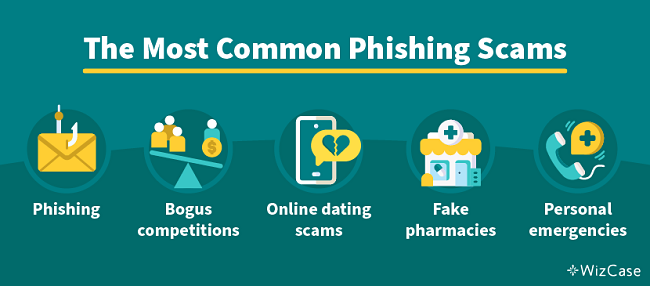
Everybody, including seniors, can protect themselves by understanding the most common online scams:
- Phishing emails, phone calls, and text messages: The most common scams are spread in the form of generic messages aimed to trick you into providing personal data like passwords, usernames, home addresses, and more.
- Bogus lotteries or competitions: These present too-good-to-be-true prizes or claims that you’ve won without entering any competitions. They usually include a link you have to click to claim your prize which automatically steals your data.
- Online dating scams: Fake dating websites collect all of your personal data when you create your profile. Predators may also scam you through catfishing.
- Fraudulent pharmacy sites: Fake sites offer you medication at a significantly lower price to encourage you to buy it. They never send you the order, but take over your bank account and transfer large sums of money out of it.
- Personal emergency scams: Sent out via email or text, the message appears to come from a distressed relative. They’re often filled with a lot of emotional descriptions to persuade you to transfer money.
The first step you need to take to protect yourself is to learn to recognize the main signs of scams.
Recognizing The Signs Of A Scammer
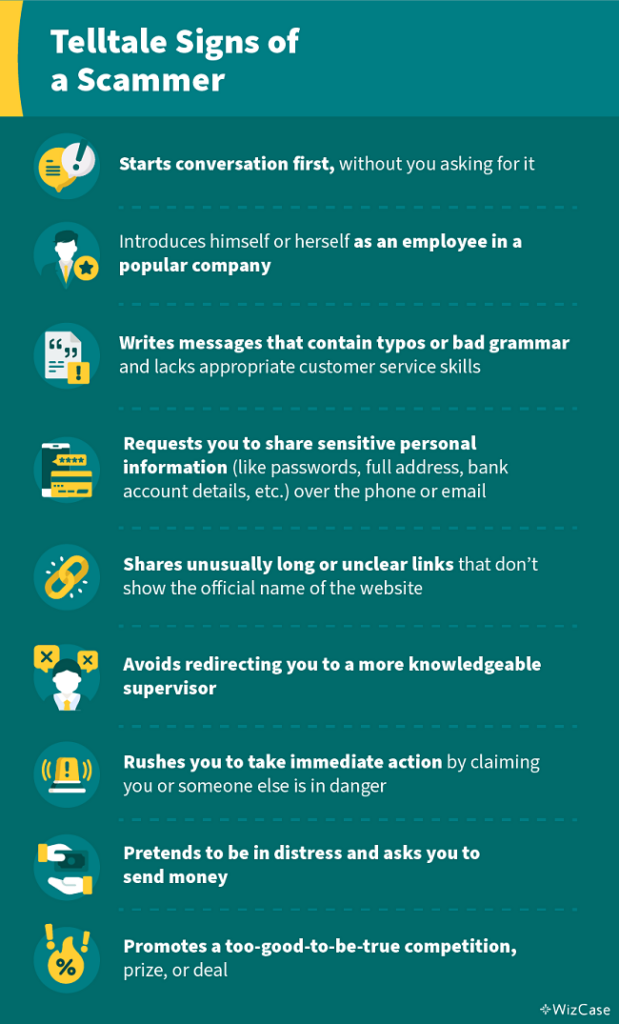
What to Do If You Think You’re Being Phished
Don’t trust somebody who contacts you online or on the phone just because they know a few specific details about you. Cybercriminals spend hours trying to find the smallest bits of information, like which bank you use, where you live, and a shop you last visited. They then carefully craft each scam to create a convincing message or a phone call script.
If you don’t feel comfortable ignoring the email or phone call you received, you can confirm the scammer’s identity by reaching out to the company or a person they claimed to be.
It’s the easiest way to check if you actually need to take any action and it’ll give you peace of mind. When you have verified whether the call or email is legitimate, you can safely block any numbers, email addresses, and websites that tried to contact you.
3. Stay Safe While Socializing on Social Media
Simple and Effective Online Safety Tips. Social media platforms are great for allowing you to talk to your friends and keep in touch with family, but they also come with a set of rules you should follow to stay safe. It’s been found that over 50% of people over 50 are now utilizing Facebook to communicate with others.
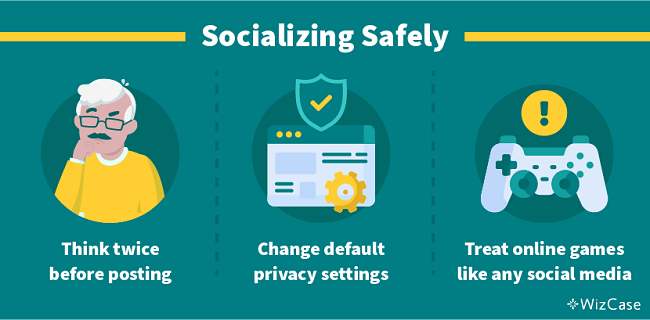
Socializing online comes with its own, sometimes non-intuitive risks. These tips can help you stay safe while you use these platforms to “hang out” on the internet.
Think Twice Before You Post or Respond to a Message
Every bit of information you share online can be used by cybercriminals to gather more data about you and create more successful identity theft attempts.
Some details can even be used by real-life criminals to plan break-ins and other assaults. For example, it may be better to avoid posting your relationship status as it could indicate that you live on your own and make you an easy target. Similarly, sharing the names of your family members or your favorite color, cuisine, and restaurants could help hackers crack your passwords by using various combinations of this information.
Often, quizzes that get shared on sites like Facebook are only designed to harvest personal information about people that cybercriminals can leverage to their advantage.
Remember that nothing you post online can ever be fully erased from the internet.
While you can delete certain posts or messages, their digital footprint remains on the platform’s database. You’ll also never be sure who had already seen what you posted (or even downloaded it) before you deleted it. As a general rule, if you wouldn’t want someone to bring it up in a few years’ time, it’s probably best to avoid sharing it.
Talking about your birthday, address, or specific locations you go to regularly on social media puts that information out for everybody to see. The same goes for your family and friends – don’t put other people at risk!
Change Your Default Privacy Settings
How to Change Privacy Settings on Popular Social Media Platforms
- Facebook – Click your profile picture, go to Settings & Privacy > Settings > Privacy. You can also read about other ways to protect your privacy on Facebook here.
- Facebook Messenger – Go to Chats, tap your profile picture, then go to Privacy. Facebook’s explainer is here.
- WhatsApp – Go to Menu > Settings > Account > Privacy, > Security, and Two-step verification.
- Instagram – Click or tap your profile picture, and go to Settings > Privacy and security.
- LinkedIn – Go to Me > Settings & Privacy.
- TikTok – Go to Profile > Menu > Settings and privacy > Privacy and > Security. Read TikTok’s privacy settings explainer here.
- Twitter – Go to Menu > More > Settings and Support > Settings and privacy > Security and account access and > Privacy and safety. Twitter’s protection guide is here.
Every account you set up on the internet, including social media, comes with automatically applied security settings. These are often not the most secure and you should change them as soon as you create your profile.
Adjust your privacy settings to add an extra layer of security to your social media profiles.
There are a few main security settings that should be your priority, like who can see your profile, whether strangers can search for you, and even if your location is displayed online. These pose major security concerns, and you should always limit your viewable information to your closest friends and family.
Your privacy settings can be altered according to your needs in your profile settings (the button is usually accompanied by a little cog icon). Some platforms offer you more freedom when it comes to changing them, while others let you alter only a couple of them.
Most social media platforms let you set your profile to “private”, and some offer even more granular privacy tools.
For example, you can usually control who can see individual posts or photos you put online. This is a good way to share fun memories and photographs with family and friends – away from the prying eyes of the entire public internet.
Enjoy Online Gaming Safely
If you play online computer games, whether you play on a PC or a console, you can follow a lot of the same advice I’ve shared for staying safe on social media platforms.

Your in-game and lobby chats can be seen by anyone: any user in the game can record and screenshot your conversations, download shared files, and spread this information around the public internet.
Keep personal information personal in online games.
It’s great to play online with people you know well, and in these environments where you know everybody you’re playing with it’s fine to be open. But when you’re playing against strangers, it’s best to maintain anonymity by not revealing any details about your personal life.
4. Be Aware of Catfishing on Online Dating Sites
Simple and Effective Online Safety Tips. Senior citizens are dating more than ever, and many of them are using online dating sites and dating apps to do so. A recent survey found that a third of seniors are using dating apps today.
But this puts them at risk of catfishing scams.

Catfishing can affect users of all ages, but scammers intentionally target seniors. A catfish is someone who creates a fake online persona and pretends to be interested in starting a relationship (or friendship) with you. The scammer takes their time to build your trust and form a close relationship they can then exploit by asking for money.
While it does make online dating trickier to navigate, it doesn’t mean you have to give up on love altogether.
There are many signs you can look out for to spot a potential catfish.
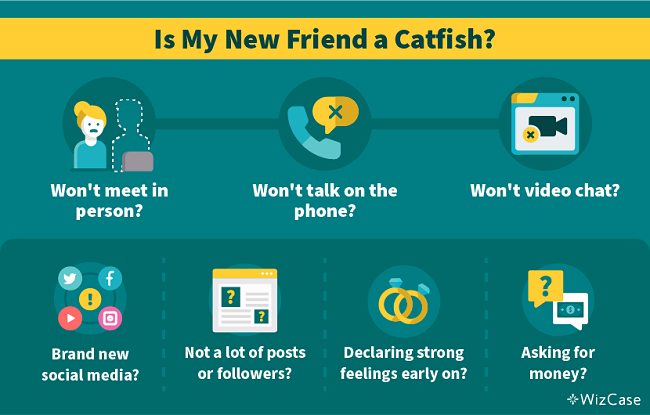
If your online partner refuses to meet, talk on the phone, or video chat, this is a red flag. They usually avoid this type of contact because they don’t look or sound like the person they pretend to be.
You should also check their social media profiles. If they have limited posts and photos (or their accounts have just been created), then your partner may be fake.
A catfish is also likely to proclaim their strong feelings for you in a very short period of time. If you’re suspicious already, and somebody asks you for money, gifts, or favors — it’s probably a good time to walk away from the relationship.
This is Part 1 of a 2-part post
There is a lot of information in this important post, following these guidelines will help you to stay safe online. The post was researched and published by an independent freelance writer Ben Pilkington and I would like to thank James Clark <james.clark@safenetexperts.com> for his collaboration on this informative post.
DONATE
Pensioner Fitness Awards
THE BUSINESS CONCEPT, BEST IN BUSINESS AWARDS 2023
MOST INSPIRING SENIOR WELLNESS WEBSITE 2023
THE GLOBAL HEALTH AND PHARMA, FITNESS AND NUTRITION AWARDS 2023
BEST SENIOR FITNESS AND NUTRITION SPECIALIST 2023
In Conclusion
These guidelines will give you great insights into staying safe online, I hope you read and take on board the information to help you and protect you while you surf the internet. Far too many older adults get targeted by cybercriminals and scammers, so hopefully, you will learn from this and remain safe while online.
Important Note *
Remember that everyone is different, it is ultimately YOUR RESPONSIBILITY to find what your body responds to. So please do your due diligence before trying anything new, including getting Medical Advice to ensure your safety and peace of mind.
Connect with me and leave a comment o